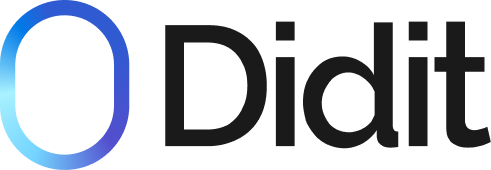Verification Links are the easiest and fastest way to implement a complete, secure identity verification journey with Didit V2.
A Verification Link is a unique, secure URL that directs your End User to a verification flow hosted entirely by Didit. You design the verification steps and logic in your Business Console, and we handle the user interface, data capture, and security. This allows you to launch a robust verification process in minutes, often with no code required.
This method is part of our Orchestrated Workflows integration path, giving you the power of our workflow engine with maximum simplicity.
How It Works: A 4-Step Process
The core concept is simple: you create a verification session based on a pre-configured workflow, share the resulting URL with your user, and receive the results via webhook.
- Configure Your Workflow: In the Didit Business Console, use the no-code editor to design a workflow with the exact sequence of checks you need (e.g., ID Document Scan → Liveness Check → AML Screening). Each workflow has a unique
workflow_id. - Generate a Verification Link: Create a unique session for a user. This can be done in two ways:
- No-Code: Directly from the Business Console.
- Low-Code: Via a single API call to our
Create Sessionendpoint.
- Share the Link: Send the generated URL to your user through any channel (email, SMS, in-app message) or embed it in an iframe.
- Get Real-Time Results: Didit sends automated updates to your configured Webhook URL as the user progresses and when the final verification result is ready.
Generating Verification Links
Method 1: No-Code Generation (via Business Console)
This is the perfect method for getting started instantly, for manual processes, or for teams without immediate developer resources.
- Navigate to the Verifications section in your Didit Business Console.
- Click the
+ Create Verificationbutton. - Select the
workflow_idyou want to use for this session. - (Optional) Enter
vendor_data(like a user ID from your system) to easily map the verification back to your user. - Instantly, a unique URL and QR code are generated.
- You can copy the link, have the user scan the QR code, or send the link directly to the user's email in one of our supported languages.
Method 2: Low-Code Generation (via API)
This method offers full automation and is the standard way to integrate Verification Links into your application's logic.
To start a verification, send a single POST request to our /v2/session/ endpoint. You only need to provide your API Key and the workflow_id you want to use.
curl --request POST \
--url [https://verification.didit.me/v2/session/](https://verification.didit.me/v2/session/) \
--header 'x-api-key: YOUR_API_KEY' \
--header 'Content-Type: application/json' \
--data '{
"workflow_id": "550e8400-e29b-41d4-a716-446655440000",
"vendor_data": "your_internal_user_id_123",
"callback": "[https://yourapp.com/didit/webhook/handler](https://yourapp.com/didit/webhook/handler)"
}'The API will immediately return a JSON object containing the session_id and the unique verification url for you to share with your End User.
{
"session_id": "11111111-2222-3333-4444-555555555555",
"session_number": 1234,
"vendor_data": "your_internal_user_id_123",
"metadata": { ... },
"status": "Not Started",
"workflow_id": "550e8400-e29b-41d4-a716-446655440000",
"callback": "https://yourapp.com/didit/webhook/handler",
"url": "https://verify.didit.me/session/abcdef123456"
}➡️ Full API details are available here:Create Session API Reference
When to Use Verification Links
This integration method is ideal when you need:
- Speed to Market: Launch a complete, secure, and compliant verification process in hours, not weeks.
- No Frontend Development: Offload the entire user interface, including document capture, liveness checks, and user guidance, to Didit's pre-built, optimized UI.
- Multi-Channel Delivery: Easily send verification requests to users via email, SMS, support chat, or any other communication channel.
- Simplified Integration: Your backend only needs to handle one API call to create the session and listen for one webhook to get the final result.
- Physical Onboarding: Use the QR code for in-person scenarios where a user needs to complete verification on their own mobile device.
Next Steps
- Configure Your First Workflow: Head to the Business Console to design your verification journey.
- Set Up Your Webhooks: Learn how to receive real-time status updates in our Handling Webhooks guide.