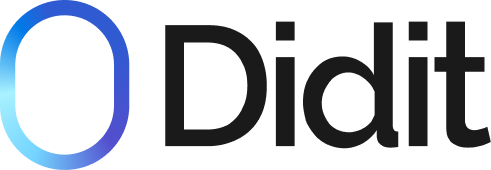If you want to integrate the verification process directly into your mobile application, you should first create a session and then open the generated URL within your app. This guide will walk you through the process for React Native, iOS, and Android.
Creating a Session
To create a session, follow the instructions in the Creating a Verification Session documentation. This will provide you with a session URL that you can open in your mobile app.
Opening the Session URL
Once you have created a session and obtained the URL, you can open it in your mobile app using a WebView. Here's how to do it for React Native, iOS, and Android:
import React from 'react';
import { WebView } from 'react-native-webview';
const VerificationScreen = () => {
return (
<WebView
source={{ uri: '{session_url}' }}
// Make sure to set the user agent to a generic mobile one
userAgent="Mozilla/5.0 (Linux; Android 10; Mobile) AppleWebKit/537.36 (KHTML, like Gecko) Chrome/120.0.0.0 Mobile Safari/537.36"
// Mandatory props
mediaPlaybackRequiresUserAction={false}
allowsInlineMediaPlayback={true}
// Android-specific props
domStorageEnabled={true}
// Optional props for performance
androidHardwareAccelerationDisabled={false}
androidLayerType="hardware"
/>
);
};
export default VerificationScreen;import UIKit
import WebKit
class VerificationViewController: UIViewController, WKNavigationDelegate {
private var webView: WKWebView!
override func viewDidLoad() {
super.viewDidLoad()
setupWebView()
}
private func setupWebView() {
// Create WKWebView configuration
let configuration = WKWebViewConfiguration()
configuration.allowsInlineMediaPlayback = true
configuration.mediaTypesRequiringUserActionForPlayback = []
// Create WKWebView with configuration
webView = WKWebView(frame: view.bounds, configuration: configuration)
webView.navigationDelegate = self
webView.autoresizingMask = [.flexibleWidth, .flexibleHeight]
// Add webView to view hierarchy
view.addSubview(webView)
// Configure content settings
webView.configuration.preferences.javaScriptEnabled = true
// Make sure to set the user agent to a generic mobile one
webView.customUserAgent = "Mozilla/5.0 (Linux; Android 10; Mobile) AppleWebKit/537.36 (KHTML, like Gecko) Chrome/120.0.0.0 Mobile Safari/537.36"
// Load URL
if let url = URL(string: "{session_url}") {
let request = URLRequest(url: url)
webView.load(request)
}
// Handle permissions
webView.configuration.mediaTypesRequiringUserActionForPlayback = [] // Allow autoplay
}
// MARK: - WKNavigationDelegate
func webView(_ webView: WKWebView, decidePolicyFor navigationAction: WKNavigationAction, decisionHandler: @escaping (WKNavigationActionPolicy) -> Void) {
// Handle navigation permissions
decisionHandler(.allow)
}
func webView(_ webView: WKWebView, decidePolicyFor navigationResponse: WKNavigationResponse, decisionHandler: @escaping (WKNavigationResponsePolicy) -> Void) {
// Handle response permissions
decisionHandler(.allow)
}
}#import <UIKit/UIKit.h>
#import <WebKit/WebKit.h>
@interface VerificationViewController : UIViewController <WKNavigationDelegate>
@end
// VerificationViewController.m
#import "VerificationViewController.h"
@interface VerificationViewController ()
@property(nonatomic, strong) WKWebView *webView;
@end
@implementation VerificationViewController
- (void)viewDidLoad {
[super viewDidLoad];
[self setupWebView];
}
- (void)setupWebView {
// Create WKWebView configuration
WKWebViewConfiguration *configuration = [[WKWebViewConfiguration alloc] init];
configuration.allowsInlineMediaPlayback = YES;
configuration.mediaTypesRequiringUserActionForPlayback =
WKAudiovisualMediaTypeNone;
// Create WKWebView with configuration
self.webView = [[WKWebView alloc] initWithFrame:self.view.bounds
configuration:configuration];
self.webView.navigationDelegate = self;
self.webView.autoresizingMask =
UIViewAutoresizingFlexibleWidth | UIViewAutoresizingFlexibleHeight;
// Add webView to view hierarchy
[self.view addSubview:self.webView];
// Configure content settings
self.webView.configuration.preferences.javaScriptEnabled = YES;
// Make sure to set the user agent to a generic mobile one
[self.webView
setCustomUserAgent:
@"Mozilla/5.0 (Linux; Android 10; Mobile) AppleWebKit/537.36 (KHTML, "
@"like Gecko) Chrome/120.0.0.0 Mobile Safari/537.36"];
// Load URL
NSURL *url = [NSURL URLWithString:@"{session_url}"];
if (url) {
NSURLRequest *request = [NSURLRequest requestWithURL:url];
[self.webView loadRequest:request];
}
}
#pragma mark - WKNavigationDelegate
- (void)webView:(WKWebView *)webView
decidePolicyForNavigationAction:(WKNavigationAction *)navigationAction
decisionHandler:
(void (^)(WKNavigationActionPolicy))decisionHandler {
// Handle navigation permissions
decisionHandler(WKNavigationActionPolicyAllow);
}
- (void)webView:(WKWebView *)webView
decidePolicyForNavigationResponse:(WKNavigationResponse *)navigationResponse
decisionHandler:(void (^)(WKNavigationResponsePolicy))
decisionHandler {
// Handle response permissions
decisionHandler(WKNavigationResponsePolicyAllow);
}
@endimport android.os.Bundle;
import android.webkit.WebChromeClient;
import android.webkit.WebSettings;
import android.webkit.WebView;
import androidx.appcompat.app.AppCompatActivity;
public class VerificationActivity extends AppCompatActivity {
@Override
protected void onCreate(Bundle savedInstanceState) {
super.onCreate(savedInstanceState);
setContentView(R.layout.activity_verification);
WebView webView = findViewById(R.id.webview);
// Enable JavaScript
WebSettings webSettings = webView.getSettings();
webSettings.setJavaScriptEnabled(true);
// Enable inline media playback (i.e., prevents fullscreen mode on video play)
webSettings.setMediaPlaybackRequiresUserGesture(false);
// Set WebChromeClient to handle media playback
webView.setWebChromeClient(new WebChromeClient());
// Make sure to set the user agent to a generic mobile one
webView.setUserAgentString("Mozilla/5.0 (Linux; Android 10; Mobile) AppleWebKit/537.36 (KHTML, like Gecko) Chrome/120.0.0.0 Mobile Safari/537.36");
// Load the session URL
webView.loadUrl("{session_url}");
}
}import 'package:flutter/material.dart';
import 'package:webview_flutter/webview_flutter.dart';
import 'package:webview_flutter_wkwebview/webview_flutter_wkwebview.dart';
import 'package:webview_flutter_android/webview_flutter_android.dart';
class VerificationScreen extends StatefulWidget {
const VerificationScreen({super.key});
@override
State<VerificationScreen> createState() => _VerificationScreenState();
}
class _VerificationScreenState extends State<VerificationScreen> {
late final WebViewController _controller;
@override
void initState() {
super.initState();
_setupWebView();
}
void _setupWebView() {
// Configure platform-specific parameters
final params = WebViewPlatform.instance is WebKitWebViewPlatform
? WebKitWebViewControllerCreationParams(
allowsInlineMediaPlayback: true,
mediaTypesRequiringUserAction: const {},
)
: const PlatformWebViewControllerCreationParams();
// Initialize the WebView controller and make sure to set the user agent to a generic mobile one
_controller = WebViewController.fromPlatformCreationParams(params)
..setJavaScriptMode(JavaScriptMode.unrestricted)
..setUserAgent(
'Mozilla/5.0 (Linux; Android 10; Mobile) AppleWebKit/537.36 (KHTML, like Gecko) Chrome/120.0.0.0 Mobile Safari/537.36')
..loadRequest(Uri.parse('{session_url}'));
// Configure platform-specific settings
final platformController = _controller.platform;
// Handle permissions
platformController.setOnPlatformPermissionRequest((request) {
request.grant();
});
// Android-specific configuration
if (platformController is AndroidWebViewController) {
platformController.setGeolocationPermissionsPromptCallbacks(
onShowPrompt: (params) async {
return const GeolocationPermissionsResponse(
allow: true,
retain: true
);
},
onHidePrompt: () {},
);
platformController.setMediaPlaybackRequiresUserGesture(false);
}
}
@override
Widget build(BuildContext context) {
return WebViewWidget(controller: _controller);
}
}These settings will ensure that:
- Inline media playback is enabled
- Media playback doesn't require user action
- DOM storage is enabled for Android
- Hardware acceleration is optimized for Android
Handling the Callback
After the verification process is complete, the system will redirect to the callback URL you specified when creating the session. You should implement a way to handle this callback in your mobile app.
One common approach is to use a custom URL scheme for your app and set it as the callback URL. This allows your app to intercept the callback and handle it appropriately.
For more information on creating a session and specifying a callback URL, refer to the Creating a Verification Session documentation.
By following these steps, you can integrate the Didit verification process directly into your React Native, iOS, or Android application, providing a seamless experience for your users.
Example Implementation
For complete examples of implementing Didit verification in mobile applications, check out our demo repositories:
-
Expo (React Native)
-
Flutter